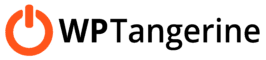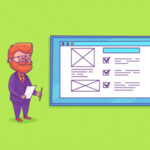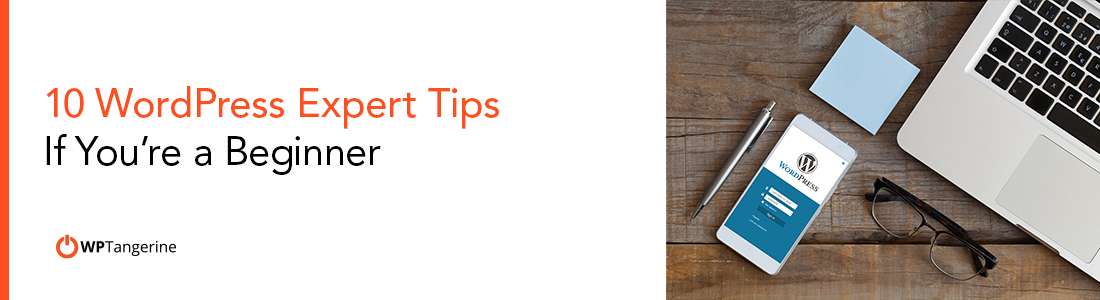
10 WordPress Expert Tips If You’re a Beginner
Launching and running a WordPress site can be overwhelming at times, especially for busy business owners. While it’s true that WordPress makes it easy to start a site with little to no coding experience, it still requires a ton of time (and patience) to run a professional site.
Our WordPress experts at WP Tangerine are here to help.
Having worked on thousands of sites, we’ve learned a thing or two about what works – and what doesn’t. From choosing themes to building robust e-commerce stores, our extensive experience allows us to help our clients launch amazing WordPress sites that keep customers coming back.
WordPress Expert Tips If You’re a Beginner

If you’re going the DIY route, here are a few tips to guide you in the right direction.
1) Go with self-hosted WordPress
Beginners tend to get confused with the two options for launching a WordPress site:
- wordpress.com – A free site hosted by WordPress
- wordpress.org – Self-hosted with your own web host
While the “free” option may seem enticing, it is extremely limited. You have far fewer themes to choose from and far fewer customizations.
By installing the self-hosted version with your own web hosting, you can unlock the full power of WordPress. This is the recommended option for most businesses and blogs.
2) Register a domain and get hosting first

Before you can install WordPress, you’ll need a domain name. For example: ABCDElephants.com. You can get start through any reputable registrar (GoDaddy, NameCheap, etc). After you’ve chosen a host, you’ll simply need to change your nameserver settings with your domain registrar to “point” visitors in the right direction. You can then start the WordPress installation. (Many hosts allow you to do this directly in the cPanel.)
3) Choose a well-rated theme

All WordPress consultants and experts stress the importance of using a well-built, well-rated theme. Why? Since there are literally thousands of themes to choose from, you don’t want to get stuck with one that’s bogged down by junk code and security vulnerabilities. Always do your homework to check the user ratings and reviews of a theme before you install it. Also, be sure that the overall design of the theme is the right fit for your business or brand.
4) Start with just a few pages
Before you build out your entire site, you’ll want to set the initial structure. The two primary types of content that you’ll be adding to the site are Pages and Posts. Here’s the difference:
- Pages are the main pages of your site that typically don’t need a timestamp
- Posts are specifically for your blog
For now, you may want to start with just 2 pages: 1 for your homepage and 1 for your blog. Here’s why …
5) Set your homepage and blog
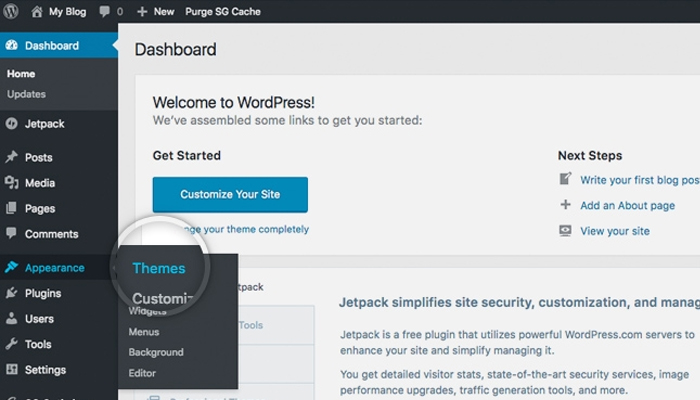
If you skip this step, your site will automatically default to the blog on the homepage. So first, start by creating a page that will become the homepage. Don’t worry about adding content to it yet. Once the page is created, go to Settings > Reading, and find the setting for Homepage or Front Page. In the dropdown, select the page you just created.
Repeat the same steps to create a page for your blog and link it with the setting for “Posts page.” Now, any posts you create will be displayed on that page.
Most themes have specific settings for customizing the format of your homepage and blog page.
READ: Tips in Hiring a WordPress Developer
6) Back up everything!

This is a tip that our WordPress experts strongly recommend before you build out the site. You MUST back up your site to protect against the risk of losing everything (whether due to a hosting issue, security breach or other cause). There are numerous plugins that make this easy and run automatically, so that you don’t even have to think about it – but you can also do it manually, if you prefer, by copying your WordPress files and database from your host. If you having difficulties in creating backup for your site you can call for WordPress support.
7) Create your primary navigation menu
Every site needs a navigation menu to help users find their way. First, create the pages that will be included in your menu. For example: Home, Services, Blog, Contact Us.
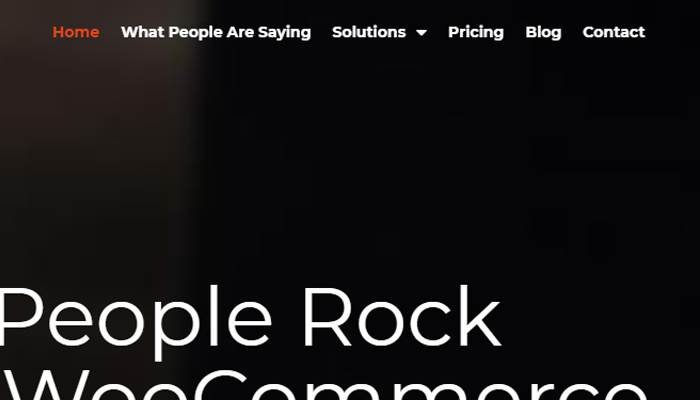
Now, go to Appearance > Menus. Here, you’ll create a menu (name it something simple, like “Main Menu”) – then add the pages you created into the menu. You can drag and drop to change the order of the menu items and create sub-menus, if desired.
Note that your theme may allow for several menus and may have its own settings for managing the structure.
8) Do more with plugins

The beauty of WordPress is that it enables you to add virtually any functionality to your site without having to code anything. There are thousands of WordPress plugins that already have the code you need. All you need to do is find the one you need and install it.
- Tip: Just like your WordPress theme, you need to choose plugins carefully. Stick to plugins that are well-rated, updated frequently, and have many active installations (ideally thousands). At some point you need customization based on your needs, you can look for a WordPress Programmer.
READ: WordPress Maintenance Tips
9) Design noob? Stick to your theme’s template
We could write a book about the principles of web design, and it would probably all need to change by next year. If you have zero design experience, then it’s probably best to stick to the initial framework that attracted you to your WordPress theme. Use their templates as a guide.
When in doubt: less is more. Go minimal with images and blocks of text. Break things up into small sections, separated by white space, to make pages easy on the eyes.
10) Don’t be afraid to use WordPress experts
The biggest mistake that people make when launching a WordPress site on their own is trying to do everything on their own. If you’re running a business or building a personal brand, then you don’t have time to fuss with your site all the time. You’ll save a ton of time and money by relying on WordPress services to design and manage your site for you.
Get the Help You Need from Our WordPress Experts
See how easy it is to maintain a world-class website with WordPress help from WP Tangerine’s WordPress experts. Get unlimited expert WordPress + WooCommerce help & support, development, WordPress website design, maintenance, SEO services and advice – for a flat-affordable monthly rate.