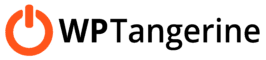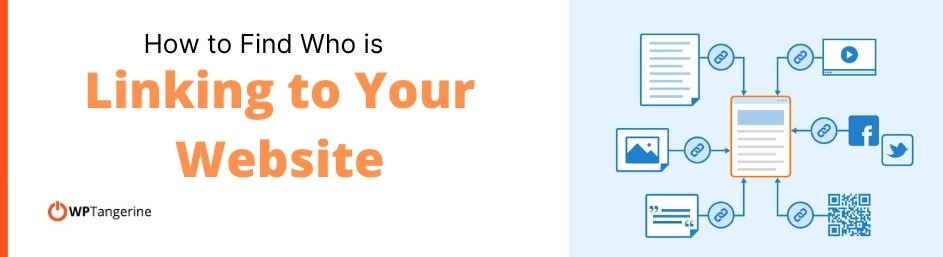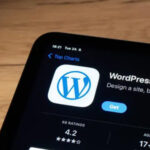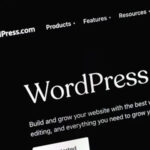How to Find Who is Linking to Your Website
Knowing how to find who is linking to your website is an important step for SEO. It allows you to closely track your backlinking efforts and gauge the quality of those links.
Backlinking is an essential component of SEO. But since not all traffic is made equal, you need to be sure that you’re getting quality backlinks from credible, trustworthy sites – not spammy link farms.
In this post, we explain how to find who is linking to your website using a few different methods.
How to Find Who is Linking to Your Website
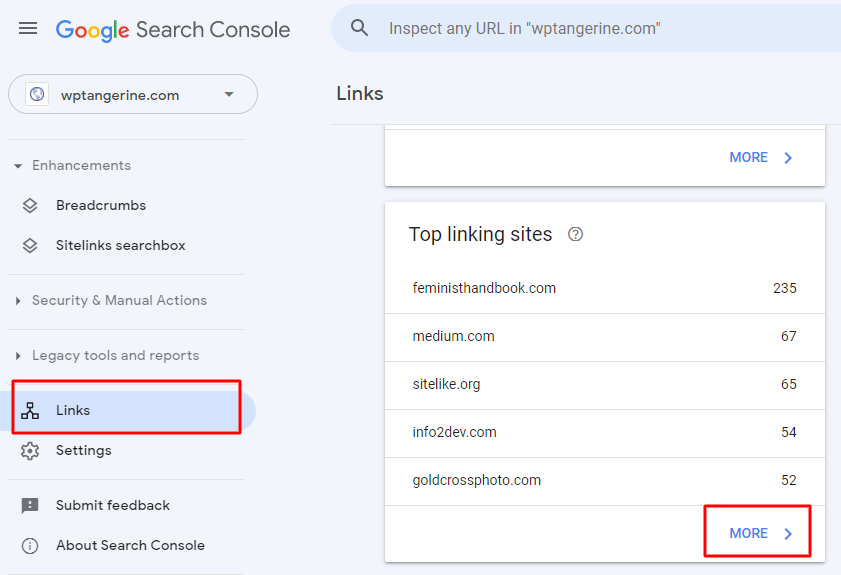
1) Google Search Console
This method is free with a Google account.
Google Search Console is an indispensable tool for SEO. It provides a variety of useful data about your website traffic, as well as the ability to request indexing for new pages, add sitemaps and more. Once you’ve signed up in Google Search Console, you’ll need to add your website as a property (preferably as a “domain property”) to give you more insight into your entire site.
After your website is added as a property, follow these steps:
- Click on Links in the Menu (on left side)
- View all lists under External links, including those under Top linked pages and Top linking sites
- Click More to view the complete list of backlinks
- Go to Export if you want to export the data into a spreadsheet
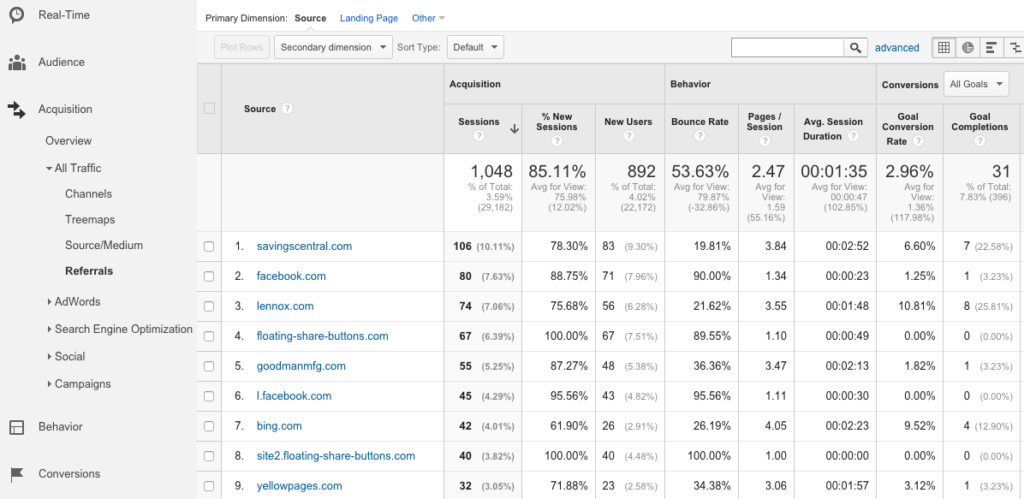
2) Google Analytics
This method is also free with a Google account.
So, maybe you’re wondering not only how to find who is linking to your website, but also when, on which devices and where those visitors go after they reach your site. For in-depth data like this, you’ll absolutely need Google Analytics. It’s another must-have tool for SEO.
After you’ve added your site as a property, here is how to view your backlinks:
- Click on Acquisition in the Menu (on left side)
- Specify the date range you want to view (upper left)
- Under Acquisition, go to All Traffic > Referrals
- Click on any of the sites listed to view the full Referral Path / backlink
- For additional high-level data on where your visitors are coming from, go to Acquisition > All Traffic > Sources
3) StatCounter
Another free tool, StatCounter was an early pioneer in web traffic analytics, launched in 1999. While it’s not as robust as platforms like Google Analytics, it’s a simple, no-fuss companion tool for checking backlinks and tracking your website visitors.
After you’ve created a free account at StatCounter and added the tracking code, here’s how to find who is linking to your website:
- In the Menu (left side), go to Recent Activity
- Click on Came From Activity
- View the backlinks listed under the Referrer column
- Use the Filters and Date Ranges to narrow your searches for the criteria you’re interested in
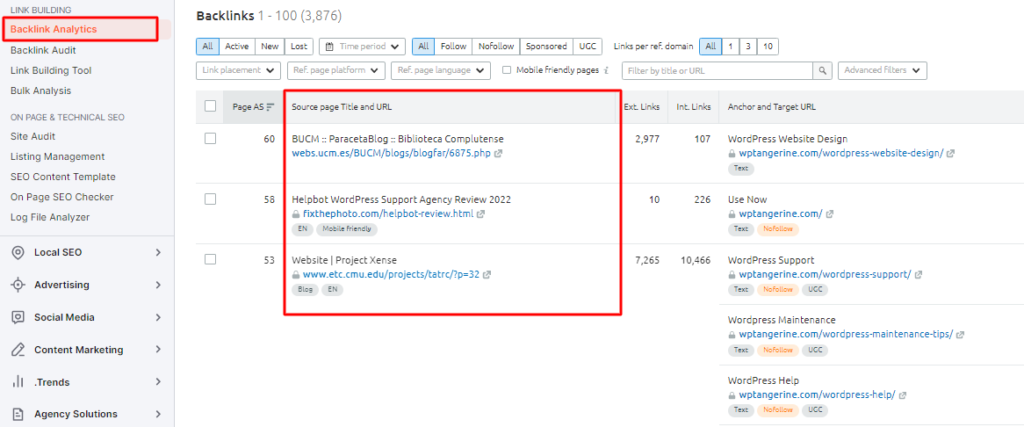
4) Semrush
Semrush is a popular tool for tracking web traffic and SEO results. While the platform requires a paid subscription to access all its features, you can use a few of its tools for free, as long as you don’t go over the daily limit.
Here’s how to do it:
- Go to Semrush’s Backlink Analytics page
- Enter your website’s URL
- Click the Backlinks tab (next to Overview)
- View the backlinks under the column for “Source page Title and URL”
Unfortunately, the free version will only show you a handful of results. To access the full data, you’ll need to upgrade to a paid subscription.
Get More Backlinks & More Traffic with Advanced SEO from WP Tangerine
For success with SEO, it’s not enough to simply learn how to find who is linking to your website. At WP Tangerine, we use a wide array of advanced and proven optimization strategies to get your website to the top of Google and keep it there. Learn more about our WordPress SEO services to see how we can boost your organic traffic.