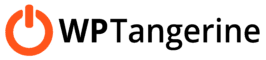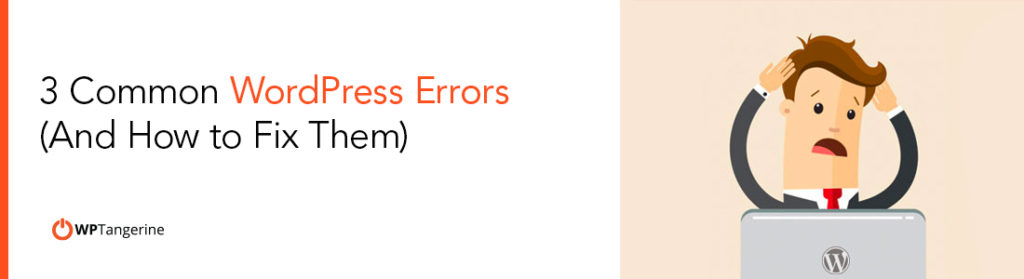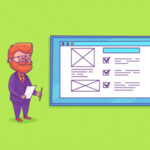3 Common WordPress Errors (And How to Fix Them)
Some of the most common WordPress errors can be easily fixed with just a few steps – but it’s important to know what you’re doing. Unintended changes to your WordPress files can cause numerous other problems (and may even knock your site offline).
In this post, we cover the most common WordPress errors and how to fix them. But if you’re uncomfortable troubleshooting these problems yourself (or simply don’t have the time), we strongly recommend requesting WordPress help from our team at WP Tangerine.

How to Fix These Common WordPress Errors
1) “White screen of death”
This is one of the most common WordPress errors that users experience, usually in the form of a completely white/blank page where your website is supposed to be. The so-called “white screen of death” can be concerning at first, because it means your site isn’t loading properly. But don’t freak out just yet.
The white screen is usually caused by PHP issues or database errors, typically as a result of incompatibility with a plugin or theme.
How to fix these common WordPress errors:
- In your dashboard, deactivate any plugin that you recently added or updated. Do this one plugin at a time to determine which plugin is causing the problem, then consider uninstalling it to replace it with a different plugin.
- If your dashboard is also getting the white screen of death, use an FTP client to login to your site and rename the folder wp-content/plugins to plugins_old. This will deactivate all plugins and should allow your dashboard to load, so you can then troubleshoot each plugin individually
- If the error occurred after a theme update, try reverting back to the old version.
2) Internal server error
Internal server errors are among the most common WordPress errors, represented by an error message that reads:
“The server encountered an internal error or misconfiguration and was unable to complete your request.”
This error is typically caused by theme or plugin functions that are not working properly, or by a corrupted .htaccess file. We strongly recommend using a WordPress development agency to help you resolve this issue, but if you’re comfortable doing it on your own, here are some steps to try:
How to fix these common WordPress errors:
- Use FTP to rename your .htaccess file to .htaccess_old. If your site now loads correctly, then be sure to go to your Dashboard > Settings > Permalinks to reset your permalinks. (This will generate a new .htaccess file.)
- Deactivate your plugins via FTP by renaming the wp-content/plugins folder. (See the “white screen of death” fix above for instructions on how to do this.)
- If the steps above do not solve the problem, try increasing your PHP memory limit. For most sites using shared hosting, you’ll need to follow instructions provided by your web host to increase the limit.
3) Syntax errors
Parse and syntax errors are usually represented by error messages that appear at the top of your webpages. They usually look something like this:
Parse error: syntax error, unexpected end of file in /site/public_html/content/themes/supertheme/functions.php on line 121
As WordPress explains, syntax errors are caused by a mistake in your PHP structure (often in the functions.php file), such as:
- Missing a ; at the end of an individual line.
- Using curly quotation marks.
- Missing a curly bracket.
Sometimes these mistakes are caused by plugins. Often, they’re due to unintentional changes made by users that manually edit their WP files. Conveniently, the error tells you where the problem is. In the example above, it’s line 121.
How to fix these common WordPress errors:
- Use FTP to locate the folder, file and line where the error appears, as indicated by the error message.
- See if the line is missing a required character, such as an end parenthesis or semicolon.
- Save the file and refresh the page to see if this resolves the issue.
IMPORTANT: If the incorrect code is not obvious to you, do not blindly edit the code yourself. Contact a WordPress expert to identify and resolve the issue for you.
Need help with these common WordPress errors or other issues?
WP Tangerine is here for you! We are your dedicated WordPress consultant and development team. Our experts can fix virtually any WordPress problem, while also offering unlimited help with your site’s design, page-load speeds, WordPress SEO services and any other WordPress-related task. Request a free expert website analysis to get started today.