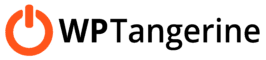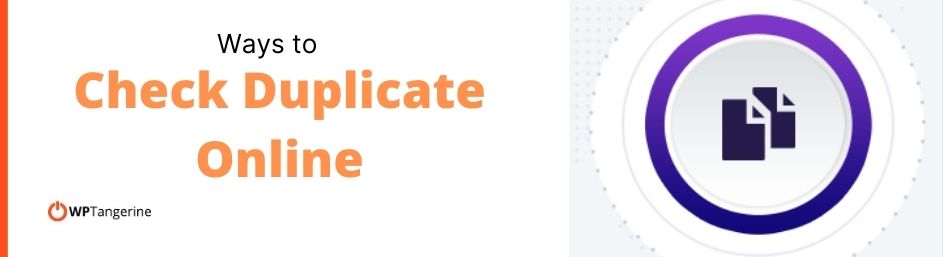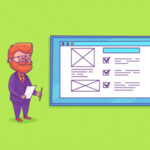Is Your Text Plagiarized? 6 Ways to Check Duplicate Online
Before you publish content on a website, it’s a good idea to check for duplicates online. If your text has been copied from another site (whether intentional or not), it can get you into trouble for plagiarizing, and it can hurt your SEO rankings, too.
Thankfully, it’s easy to find out if your content is original or a copy. In this post, we look at some simple ways to check for duplicate text online.
1) Check Duplicate Online Using Microsoft Word
Microsoft’s Similarity feature makes it easy to check for duplicate text online, directly within Microsoft Word. Released in 2020, the feature is currently available within Word for Microsoft 365 – the paid online version of Word.
Here’s how to use the feature:
- Open or create a document in Word.
- On the Home tab, click on “Editor” in the top right.
- Go to the Similarity section, and click “Check for similarity to online sources.”
- Click the underlined text to review how it compares to similar content online.
It may take a moment for Word to analyze your document and check for duplicates online. When it’s finished, it will underline the areas that are similar to other content online. It will provide a snippet of the similar text found online and a link to the page, so you can review it in its entirety.
2) Check Duplicate Online Using Google Docs
Google Docs does not currently have its own built-in plagiarism checker. However, there are several third-party Add-ons that will do the trick.
Here’s how to do it:
- Open or create a document in Google Docs.
- Go to Add-ons > Get Add-ons.
- Use the search bar to search for “plagiarism checker.“
- Select an Add-on, then click “Install.“
Keep in mind that these Add-Ons are not developed by Google, and many come with fees to use their plagiarism checkers. So be sure to review the options carefully, and browse the reviews from other users before you install.
3) Check Duplicate Online Using Copyscape
Copyscape was one of the web’s first plagiarism detectors. Founded in 2004, it remains a popular service checking duplicate text online, especially for websites that publish a lot of content.
Copyscape is free for a limited number of basic searches. To leverage all the service’s features, you’ll need to pay for Copyscape Premium.
- To use the free version, you’ll first need to publish your content to a page on your website. Then, go to Copyscape.com and enter your page’s URL in the search bar to check for duplicates online.
- The Premium version allows for more convenient search options. You can simply copy and paste your content, or upload a document (Word doc or PDF).
Copyscape Premium allows you to scan up to 10,000 of your pages with a single search, and it offers a number of advanced filters to fine-tune your searches.
4) Check Duplicate Online Using Grammarly
Grammarly is another popular editing tool that includes a built-in plagiarism checker.
While the plagiarism checker is only available in the Premium version of the service, it is one of the easiest ways to check for duplicate content online. That’s because it checks your content for plagiarism while you write, within nearly any app or web-based document.
Simply open your content in Microsoft Word, and Grammarly will automatically check for duplicates online.
5) Check Duplicate Online Using WordPress
There are several plagiarism checker plugins available for WordPress. However, most come with a monthly service fee.
Here’s how to get started:
- In your WordPress dashboard, go to Plugins > Add New.
- Use the search bar to search for “plagiarism checker” or “check duplicate online.”
- Click on any plugin to see more information or click Install Now to install it.
6) Check Duplicate Online with a Google Search
Are you curious if a single sentence has been copied from another website? To check for a duplicate online, all you need is a simple Google search. Here’s how:
- Copy the line of text you want to check.
- Go to Google and paste the line into the search bar.
- Add quotation marks (“) around the sentence, then hit Enter.
This will search for exact instances of that sentence. If any duplicates are found, they will appear in the search results.